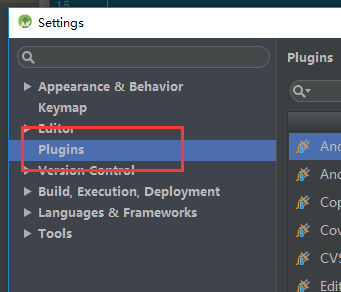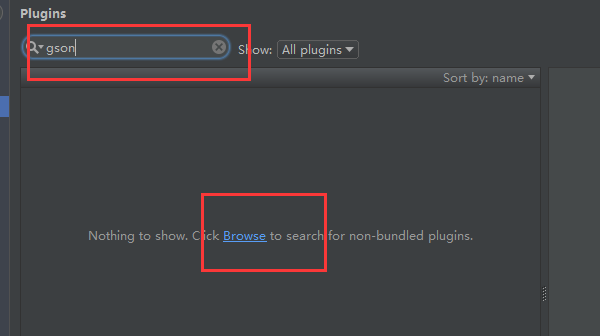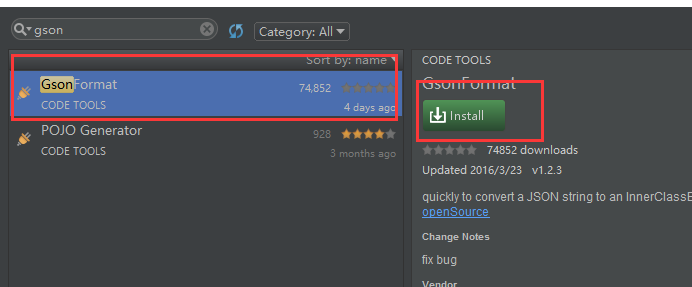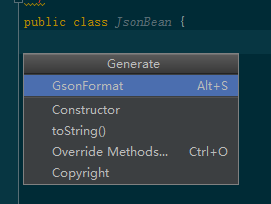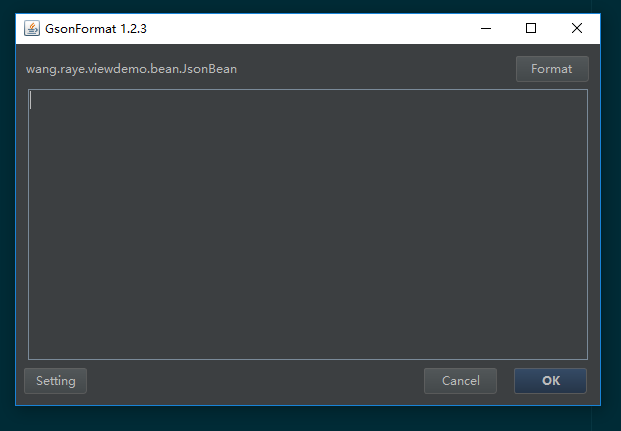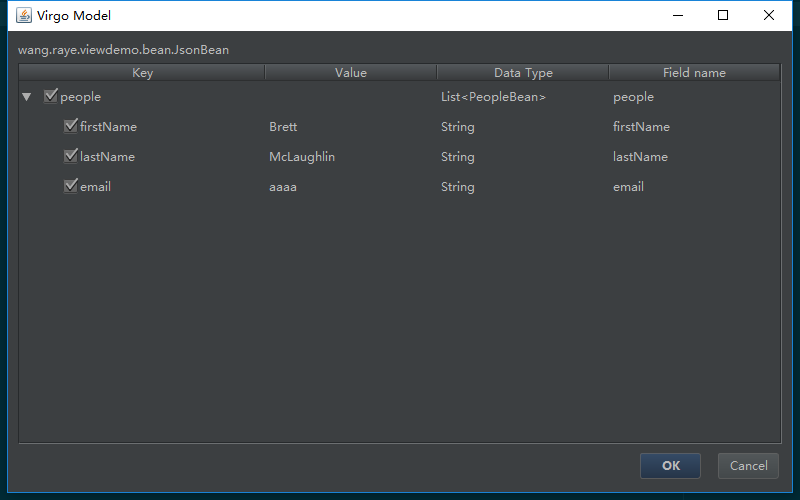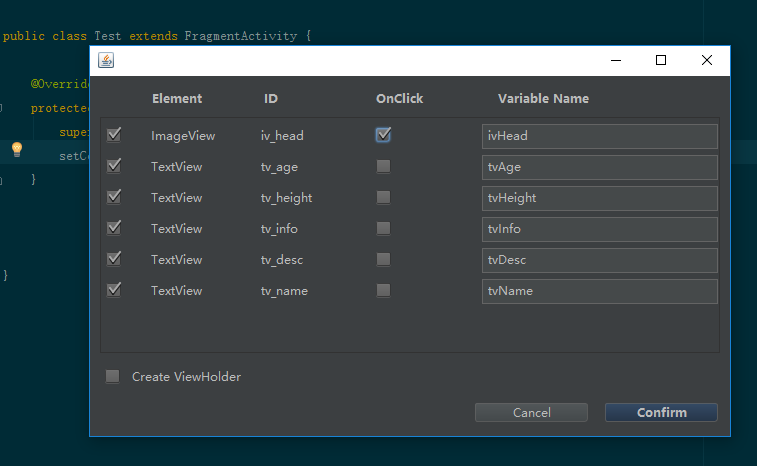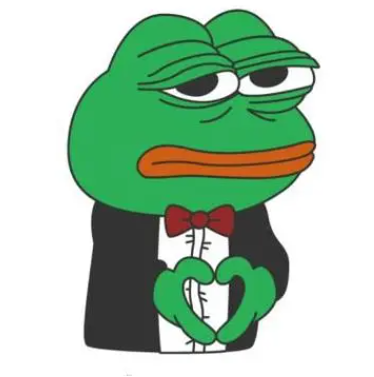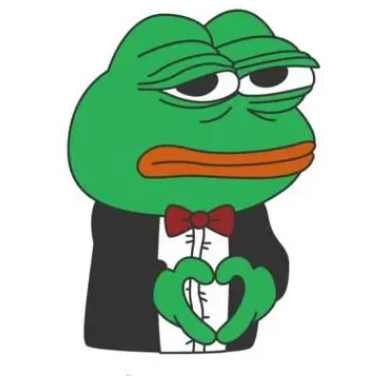好的插件能加快项目的开发速度,尤其是一些针对重复性的代码的插件,所以在这里向大家推荐2款不错的插件,如果以后发现新的好的插件,还会继续推荐,同时欢迎大家推荐
GsonFormat是一款将json直接转换成JavaBean的工具,这样就避免了我们经常需要照着接口文档来写实体类bean,而且还要看着不要写错,同时也节省了大量的时间
第一步:安装
首先点击设置按钮,通过File菜单进入设置也行

然后选择Plugins

在上面输入框输入GsonFormat或者gson都行

然后点击browse
选择GsonFormat

点击右边的install,然后就等待安装完成并且重启
第二步:使用
首先我们创建一个类(类名不限),然后在类中按下alt+insert 或者右键点击generate也行,选择选择gsonformat,

或者完全可以直接按快捷键alt+s会弹出一个框

,吧得到的json复制进输入框点击ok

在点击ok就能直接生成bean了
我是用以下json生成的bean
1
2
3
4
5
6
7
| {
"people":[
{"firstName":"Brett","lastName":"McLaughlin","email":"aaaa"},
{"firstName":"Jason","lastName":"Hunter","email":"bbbb"},
{"firstName":"Elliotte","lastName":"Harold","email":"cccc"}
]
}
|
JavaBean
1
2
3
4
5
6
7
8
9
10
11
12
13
14
15
16
17
18
19
20
21
22
23
24
25
26
27
28
29
30
31
32
33
34
35
36
37
38
39
40
41
42
43
44
45
46
47
48
49
50
51
52
53
54
55
56
| package wang.raye.viewdemo.bean;
import java.util.List;
public class JsonBean {
private List<PeopleBean> people;
public List<PeopleBean> getPeople() {
return people;
}
public void setPeople(List<PeopleBean> people) {
this.people = people;
}
public static class PeopleBean {
private String firstName;
private String lastName;
private String email;
public String getFirstName() {
return firstName;
}
public void setFirstName(String firstName) {
this.firstName = firstName;
}
public String getLastName() {
return lastName;
}
public void setLastName(String lastName) {
this.lastName = lastName;
}
public String getEmail() {
return email;
}
public void setEmail(String email) {
this.email = email;
}
}
}
|
怎么样很方便吧,下面介绍PreIOC
PreIOC
PreIOC是针对PreIOC框架的一个插件,PreIOC是一个预编译的注解框架,关于详细的PreIOC相关资料可以去主页查看git.oschina或者github
第一步:安装
同前面gsonFormat的安装差不多,不过搜索的时候需要搜索PreIOC,目前关于PreIOC的结果只有一个,所以可以选择安装
第二步:使用
使用PreIOC有个前提,就是项目必须要使用了PreIOC 1.0.6版本,之前的老版本不予支持,同时为了避免Bug建议切换到新版,使用PreIOC 1.0.6
1
| compile 'wang.raye.preioc:preioccore:1.0.6'
|
同时好一个布局,在需要在Activity、Fragment、Adapter需要使用的控件设置好id,然后在布局名称处右键点击generate

选择Generate PreIOC Injections

在弹出的框中判断是否有需要修改的属性名称和不要引用的id(去掉勾选),如果需要点击事件则勾选OnClick列的checkbox,如果是创建ViewHolder则选择ViewHolder(用于Adapter),点击confirm就能自动生成了,建议打开自动导入,这样Android Studio就会自动导入类中的引用和去掉没用的引用

以下是我的xml布局和生成的类文件
1
2
3
4
5
6
7
8
9
10
11
12
13
14
15
16
17
18
19
20
21
22
23
24
25
26
27
28
29
30
31
32
33
34
35
36
37
38
39
40
41
42
43
44
45
46
47
48
49
50
51
52
53
54
55
56
57
58
59
60
61
62
63
64
65
66
67
68
69
70
71
72
73
74
75
76
77
78
79
80
81
82
83
84
| <?xml version="1.0" encoding="utf-8"?>
<FrameLayout xmlns:android="http://schemas.android.com/apk/res/android"
xmlns:app="http://schemas.android.com/apk/res-auto"
xmlns:tools="http://schemas.android.com/tools"
android:layout_width="300dp"
android:layout_height="match_parent"
android:orientation="vertical">
<android.support.v7.widget.CardView
android:layout_width="match_parent"
android:layout_height="wrap_content"
app:cardBackgroundColor="#ffffff"
android:layout_marginTop="10dp"
app:cardElevation="3dp"
app:cardMaxElevation="3dp">
<RelativeLayout
android:layout_width="300dp"
android:layout_height="match_parent">
<ImageView
android:id="@+id/iv_head"
android:layout_width="match_parent"
android:layout_height="300dp"
android:layout_margin="5dp"
android:src="@mipmap/b"
android:scaleType="fitXY"/>
<RelativeLayout
android:layout_width="match_parent"
android:layout_height="wrap_content"
android:layout_alignBottom="@id/iv_head"
android:background="#30000000"
android:padding="5dp"
android:layout_marginLeft="5dp"
android:layout_marginRight="5dp">
<TextView
android:id="@+id/tv_age"
android:layout_width="wrap_content"
android:layout_height="wrap_content"
android:textColor="#ffffff"/>
<TextView
android:id="@+id/tv_height"
android:layout_width="wrap_content"
android:layout_height="wrap_content"
android:layout_marginLeft="15dp"
android:layout_toRightOf="@id/tv_age"
android:textColor="#ffffff"/>
<TextView
android:layout_width="wrap_content"
android:layout_height="wrap_content"
android:textColor="#ffffff"
android:id="@+id/tv_info"
android:layout_alignParentRight="true"/>
</RelativeLayout>
<TextView
android:layout_width="match_parent"
android:layout_height="wrap_content"
android:maxLines="2"
android:layout_below="@id/iv_head"
android:layout_margin="10dp"
android:textSize="22sp"
android:minLines="2"
android:ellipsize="end"
android:id="@+id/tv_desc"
android:textColor="#666666"/>
</RelativeLayout>
</android.support.v7.widget.CardView>
<TextView
android:layout_width="90dp"
android:layout_height="36dp"
android:layout_gravity="top|center_horizontal"
android:background="@drawable/test_bg"
android:gravity="center"
android:textSize="22sp"
android:elevation="6dp"
android:id="@+id/tv_name"
android:textColor="#333333"/>
</FrameLayout>
|
类文件
1
2
3
4
5
6
7
8
9
10
11
12
13
14
15
16
17
18
19
20
21
22
23
24
25
26
27
28
29
30
31
32
33
34
35
36
37
38
39
40
| package wang.raye.viewdemo.ui;
import android.os.Bundle;
import android.support.v4.app.FragmentActivity;
import android.widget.ImageView;
import android.widget.TextView;
import wang.raye.preioc.PreIOC;
import wang.raye.preioc.annotation.BindById;
import wang.raye.preioc.annotation.OnClick;
import wang.raye.viewdemo.R;
public class Test extends FragmentActivity {
@BindById(R.id.iv_head)
ImageView ivHead;
@BindById(R.id.tv_age)
TextView tvAge;
@BindById(R.id.tv_height)
TextView tvHeight;
@BindById(R.id.tv_info)
TextView tvInfo;
@BindById(R.id.tv_desc)
TextView tvDesc;
@BindById(R.id.tv_name)
TextView tvName;
@Override
protected void onCreate(Bundle savedInstanceState) {
super.onCreate(savedInstanceState);
setContentView(R.layout.activity_test);
PreIOC.binder(this);
}
@OnClick(R.id.iv_head)
public void onClick() {
}
}
|
怎么样也很方便吧